Hello world
In this tutorial, we’ll walk you through the process of setting up Gruntwork Pipelines for a single AWS account. This is useful both as a "hello world" for Gruntwork Pipelines and as the first step to getting it ready for production.
What you'll get
By the end, you’ll have:
- An automated pipeline for deploying infrastructure changes into an AWS account
- Two GitHub repositories
infrastructure-live— Defines the infrastructure that is deployed to your AWS accountinfrastructure-pipelines— Contains deployment definitions for your infrastructure
- An IAM role in your AWS account that allows GitHub Actions to assume a role in your AWS account using OIDC
- An S3 Bucket deployed automatically by Gruntwork Pipelines
Prerequisites
Before you begin, make sure you have:
- Permissions to create and administer repositories in GitHub
- A sandbox or development AWS account
- Valid AWS credentials for a user with AdministratorAccess to the AWS account mentioned above
- Boilerplate installed on your system (requires Gruntwork subscription)
- Terragrunt installed on your system
- A classic GitHub PAT with
reposcopes and access to Gruntwork modules
Setting up the repositories
First, you’ll set up two git repositories:
- The
infrastructure-liverepository will contain the definitions of your infrastructure as code (IaC) - The
infrastructure-pipelinesrepository will define how your IaC will be deployed.
Then, you’ll create a Github Personal Access Token (PAT) that allows:
- GitHub Actions (GHA) workflows defined in
infrastructure-liveto run GHA workflows defined ininfrastructure-pipelines - GHA workflows defined in
infrastructure-pipelinesto clone theinfrastructure-liverepository
Finally, you’ll set up your PAT as a GitHub Actions secret in each repository.
Create the repositories
Navigate to the repositories tab of your organization or personal GitHub account in your web browser. Repeat the following steps twice to create one repository named infrastructure-live and one repository named infrastructure-pipelines.
- Click the
New Repositorybutton. - In the
Repository namefield enter eitherinfrastructure-liveorinfrastructure-pipelines - Select the
Privateoption - Do not initialize the repo with a README, gitignore, or license
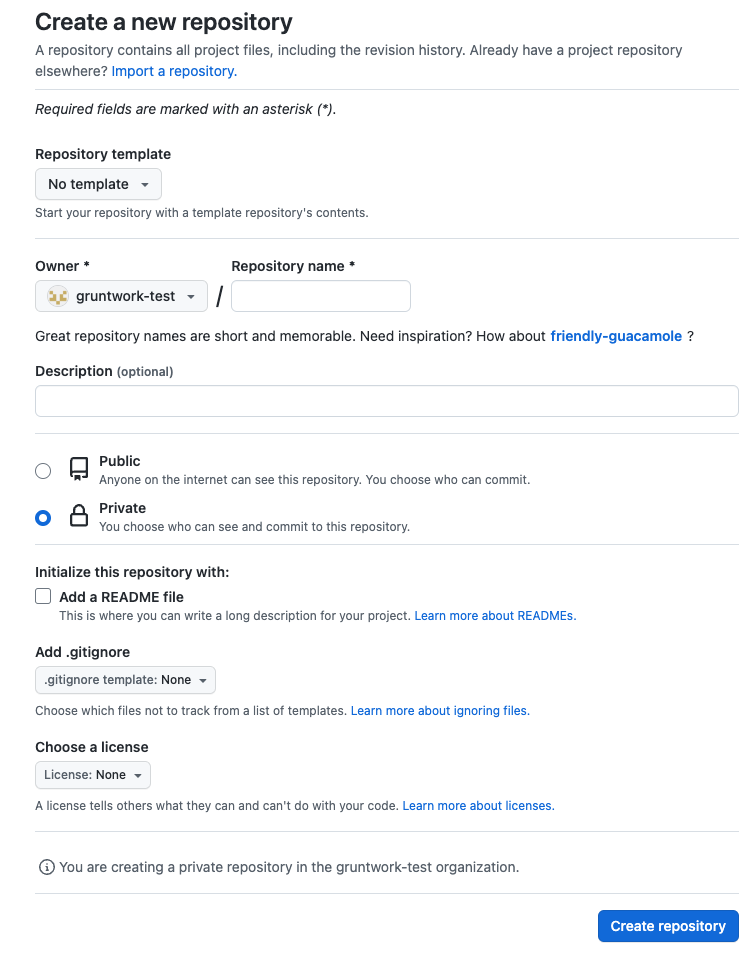 GitHub form for creating a new repository
GitHub form for creating a new repository
For a simple proof of concept, the default repo configuration will suffice.
Before using these repositories in a production environment, we recommend setting up a
branch protection rule
for your main branch. At a minimum, we recommend enabling requiring a pull request before merging with at least one reviewer required.
See Using Pipelines for recommended settings.
Setting up secrets
Next, configure the required secrets for each repository to allow cross-repository access between the infrastructure-live and infrastructure-pipelines repositories. This is required so infrastructure-live can kick off workflows in the infrastructure-pipeline repository and the infrastructure-pipelines repository can clone your infrastructure-live repository as well as access Gruntwork modules.
First, navigate to the infrastructure-live repository. Select the Settings tab, select the Secrets and variables drop down on the left side panel, then select Actions. Create three secrets named GRUNTWORK_CODE_ACCESS_TOKEN, PIPELINES_DISPATCH_TOKEN, and INFRA_LIVE_ACCESS_TOKEN. Use your GitHub PAT as the value for all three secrets.
Next, Navigate to the infrastructure-pipelines repository. Select the Settings tab, select the Secrets and variables drop down on the left side panel, then select Actions. Create two secrets named INFRA_LIVE_ACCESS_TOKEN and GRUNTWORK_CODE_ACCESS_TOKEN. Use your GitHub PAT as the value for both secrets.
Using a single token with broad access is sufficient for a POC or demo environments. In a production environment, we recommend using a mix of fine-grained and classic PATs to apply the principle of least privilege to all tokens used in Pipelines workflows. See machine users for more information.
Generating code
Next, you’ll generate the IaC and GitHub Actions workflow code required to run Gruntwork Pipelines. Using code templates defined by Gruntwork, we'll provision an AWS IAM role (which Pipelines assumes to create AWS resources), one GitHub Actions (GHA) workflow for the infrastructure-live repository, and one GHA workflow for the infrastructure-pipelines repository.
The template for infrastructure-live sets up a folder structure that complies with Gruntwork’s recommended folder structure for Terragrunt, so you could continue to use the generated code in perpetuity and simply add more accounts and resource definitions if you so choose!
Infrastructure-pipelines
First, generate the infrastructure-pipelines repository code using [Boilerplate](https://github.com/gruntwork-io/boilerplate. Clone the newly created infrastructure-pipelines repository, cd into the repo directory, then use the following command replacing <your GitHub organization name> with the name of your GitHub organization.
boilerplate --template-url "git@github.com:gruntwork-io/terraform-aws-architecture-catalog.git//blueprints/components/infrastructure-pipelines?ref=devops-foundations" \
--output-folder . \
--var InfraLiveRepoName="infrastructure-live" \
--var GithubOrg="<your GitHub organization name>" \
--non-interactive
Push your changes to the infrastructure-pipelines repository you created in Create the repositories.
Infrastructure-live
Next, generate the infrastructure-live repository code using Boilerplate. Clone the newly created infrastructure-live repository, cd into the repo directory, then use the following command, replacing the values wrapped in <> with real values for your organization.
boilerplate --template-url "git@github.com:gruntwork-io/terraform-aws-architecture-catalog.git//blueprints/components/single-account-pipeline?ref=devops-foundations" \
--output-folder . \
--var AwsAccountName="<friendly name for your AWS account (e.g., dev)>" \
--var AwsAccountId="'<account id for your AWS account>'" \
--var AwsAccountEmail="<e-mail address associate with root user for account>" \
--var InfraLiveRepoName="infrastructure-live" \
--var InfraPipelinesRepoName="infrastructure-pipelines" \
--var GithubOrg="<your GitHub organization name>" \
--var OrgNamePrefix="<your organization name>" \
--non-interactive
Before pushing your changes, you will need to run an apply locally to provision the AWS IAM role that Pipelines will use to deploy resources in your account. This should be the only time you need to manually run apply to provision resources for this account, moving forward Pipelines will handle the lifecycle of all resources for you, based on the code you commit to your repository. Terragrunt will prompt you to create the terragrunt state and logs buckets, enter y when prompted, then hit enter.
First, run a plan in the newly created github-oidc-role directory to see the resources that will be provisioned. Replace <account name> with the value you used for AwsAccountName in the boilerplate command above.
cd <account name>/_global/github-oidc-role
terragrunt plan
Once you have reviewed the new resources that will be created, run terragrunt apply to create the resources.
Finally, push your changes to the infrastructure-live repository you created in Create the repositories.
Running your first pipeline
Next you’ll create a resource in your AWS account using Pipelines and GitOps workflows. You’ll define a terragrunt.hcl file that creates an AWS S3 bucket in your AWS account, push your changes and create a pull request (PR) to run a plan action, then run an apply action to create the bucket by merging your PR.
Adding a new S3 bucket
First, create the folder structure that will contain the new S3 bucket in your environment. Replace <account name> with the value you used for AwsAccountName when generating your infrastructure-live code in the infrastructure live section.
mkdir -p <account name>/<region>/<account name>/data-storage/s3
touch <account name>/<region>/region.hcl
touch <account name>/<region>/<account name>/data-storage/s3/terragrunt.hcl
Add the following content to the region.hcl file created above, replacing <your region> with the region you would like to deploy infrastructure in.
locals {
aws_region = "<your region>"
}
Next, add the terragrunt code to create an S3 bucket. Copy the terragrunt code below, replacing <your S3 bucket name> with your desired bucket name. S3 bucket names need to be globally unique, so we've provided a helper script below to help generate the name of your bucket. You may name the bucket whatever you like, just make sure it’s unique.
export export UNIQUE_ID=$(uuidgen | tr 'A-Z' 'a-z')
export DATE_NOW=$(date "+%F")
echo "gwp-bucket-${UNIQUE_ID}-${DATE_NOW}"
# ------------------------------------------------------------------------------------------------------
# DEPLOY GRUNTWORK’s S3-BUCKET MODULE
# ------------------------------------------------------------------------------------------------------
terraform {
source = "git::git@github.com:gruntwork-io/terraform-aws-service-catalog.git//modules/data-stores/s3-bucket?ref=v0.104.15"
}
include "root" {
path = find_in_parent_folders()
}
inputs = {
primary_bucket = "<your S3 bucket name>"
}
Planning and Applying
Create a new branch for your changes, commit your changes to your branch, then push your branch. Next, create a PR to merge your branch into main (the default branch in your repository). Follow this GitHub tutorial to create a pull request using your preferred tool of choice.
After you create the PR, GitHub Actions (GHA) will automatically run the GHA workflow defined in infrastructure-live in /.github/workflows/pipelines.yml. Once complete, Pipelines will add a comment to the PR with a link to the GHA workflow logs, click the link see the output of the terragrunt plan action that ran as a result of your changes.
If the plan output looks as expected, you are ready to merge your PR and create the S3 bucket. Click the Merge pull request button to merge the pull request. On merge, Pipelines will automatically run an apply action to provision the S3 bucket. You can find the GHA workflow run associated with the merged PR by navigating to the main branch on your PR and clicking on the Check Run icon at the top of the file explorer, then clicking details next to the Pipelines workflow. This will take you to the dispatch job for Pipelines, which contains a link to the workflow run in infrastructure-pipelines where you can see the output of your Pipelines run.
Congratulations! You've just used Gruntwork Pipelines and a GitOps workflow to provision resources in AWS.
Next steps
Add/update/destroy more resources
At this point, you can continue using Pipelines on your own by adding, updating, and deleting terragrunt.hcl files to or from your environment. Alternatively, create a _module_defaults directory as a way to set default module vaules picked up by multiple terragrunt.hcl files, define a module there, then use it in your environment to see how Pipelines handles these types of changes.
Adding more AWS accounts
You also can extend your usage across many AWS accounts by re-running the infrastructure-live boilerplate template to create the folder structure for additional accounts (you will need to manually update your accounts.yml file with this approach).
Adding more git repositories
You can extend the Pipelines model so that a single infrastructure-pipelines repository can serve more than one infrastructure-live repository. This is useful if a central DevOps team or platform team wants to maintain control over the Pipeline, while allowing individual app teams to "hook in" to the Pipeline.
Cleanup (optional)
If you are not going to continue using Pipelines after this tutorial, clean up the resources you created by running terragrunt run-all destroy from your account based folder. You may also delete the two repositories created in Setting up the repositories.